For Apple users, uploading and
downloading music to and from iTunes seems to be almost automatic.
With over 13 years since the release of the first generation iPod, it
is no surprise iTunes is still going strong. But other providers have
made leaps when it comes to music on-the-go, giving consumers a
choice when it comes to music mobility. Google's Android operating
system has seen a serious influx of users over the past few years,
making the Google Play application key component to Android users'
listening experience.
As the first aftermarket car audio
company to provide seamless integration of Android devices to factory
car stereos, GROM Audio wants to ensure all of our users can listen
to their music library while driving. Through just a few easy steps,
GROM Audio can show you how download music from your computer to your
Android device, allowing drivers to take control of their music
selection!
For Windows Users:
- Connect your computer to your Android device using a USB cable- If you are prompted to select a USB connection option on your device, select Media Device (MTP)
For Mac Users:
- Download and install Android File Transfer to your computer
- Connect your computer to your Android device using a USB cable- If you are prompted to select a USB connection option on your device, select Media Device (MTP)
- Locate music files on your computer and drag them to your device's music folder via Android File Transfer
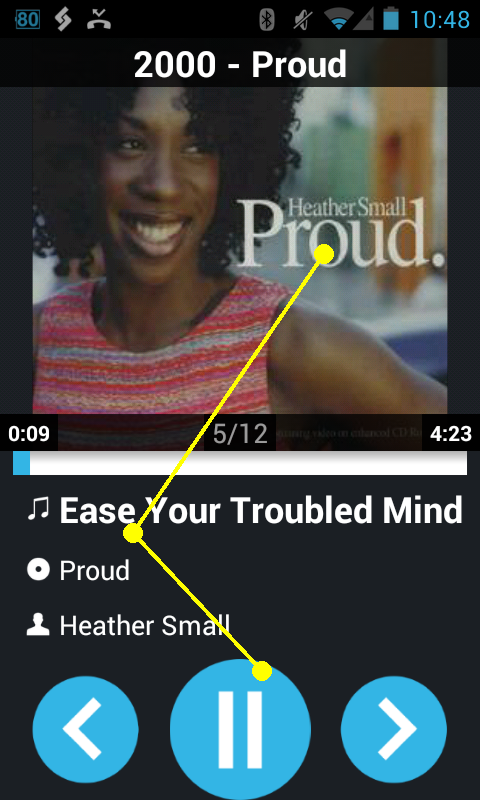 After you have
downloaded music to your Android phone, you can use GROM Audio's
AALinQ application, a music player created to function seamlessly
with our adapter.
After you have
downloaded music to your Android phone, you can use GROM Audio's
AALinQ application, a music player created to function seamlessly
with our adapter.
To use the AALinQ
app, download it from the Google Play marketplace. (Just search for
the AALinQ in the Google Play search box)
Please
note: Usually AALinQ will grab all the music that you have on
your phone, but sometimes you still need to adjust the destination
music folder for AALinQ


No comments:
Post a Comment